Images play an important role on your website.
They help to break up content and capture your visitor’s attention. Unfortunately images are also one of the most common bandwidth hogs on the web. Each image that you add needs to be downloaded from your server on to your visitor’s computer. This can increase page loading times, increase your hosting costs and have a negative effect on your search engine rankings. Therefore it is important to understand how to optimize your images properly.
Analyze your website’s images
First analyze your site to determine what images need compression. Google’s PageSpeed Insights, Website Grader, and GTMetrix are great resources for doing that analysis and identifying what needs to be fixed.
Choose the right file type
Photo editing software, such as Paint, Pixlr or Photoshop, allow you to save images in a number of different file formats. The two most commonly used file formats for web are JPEG and PNG. JPEGS are better suited for photographs and uses compression to reduce file size. PNGs are typically used for screenshots, website icons and buttons. It uses less compression which means larger file sizes. Be sure the choose the file type that is right for your particular use.
Scale Your Images Before Uploading To Your Website
In the media area of WordPress, there is a tool to upload images and then resize them. If you upload an image that is 1700 pixels in width, display it as a smaller thumbnail image on your page or post and then link to the full size image, it is not optimized. While the file size of thumbnail images are smaller, WordPress does not compress those images when it creates a scaled down or thumbnail version. A more efficient method is to scale your image before you upload it to your website.
Think about compression
Saving an image with the highest quality isn’t always best. Compression can dramatically reduce your page’s size and thereby increase its speed. In order to reduce file size and improve your site’s loading speed, large images such as backgrounds and pictures should be saved at average quality. Almost all photo editors today allow you to save images at different levels of quality.
OptimizeZilla is a great tool that gives you control over the compression. It also shows you an instant comparison.
If you have questions about how to optimize your website images, please contact Practis.